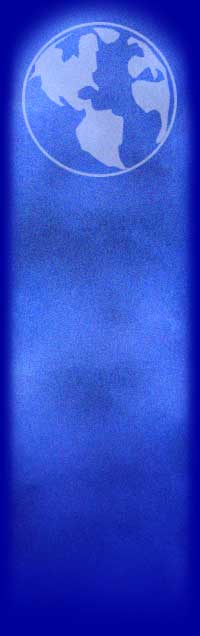Q.
|
I'm having problems connecting iMesh, it doesn't connect or it keeps disconnecting all the time.

|
A.
|
First try the following:

|

 
|
Download ConnUpd.reg file from http://download.imesh.com/files/ConnUpd.reg and save it to your computer. Shut down iMesh (right click on taskbar and Exit or File->Exit on menu) then double click on ConnUpd.reg file and run iMesh again.

|

 
|
If it didn't help check if you're behind proxy or firewall with your system administrator:

 If you're behind proxy: Go to "Preferences->Options->Connection" in the iMesh Toolbar and enter your proxy address (if address is too big, enter proxy's IP address. To check your proxy IP address, go to "Start->Run" in Windows, write "command" and press OK. Then write: "ping 'your proxy address' " in the opened window. The IP address is a number in the format xxx.xxx.xxx.xxx) If you're behind proxy: Go to "Preferences->Options->Connection" in the iMesh Toolbar and enter your proxy address (if address is too big, enter proxy's IP address. To check your proxy IP address, go to "Start->Run" in Windows, write "command" and press OK. Then write: "ping 'your proxy address' " in the opened window. The IP address is a number in the format xxx.xxx.xxx.xxx)

 If you are behind a firewall: ask your system administrator to permit outgoing connections to port 1214 to all destinations. If you are behind a firewall: ask your system administrator to permit outgoing connections to port 1214 to all destinations.

|

 
|
If nothing of the above helps, try to find a solution in our Users Support forum on http://www.imesh.com/forums/

|
|
|
Q.
|
I'm behind firewall/proxy. Will iMesh connect?

|
A.
|

|

 
|
If you're behind proxy: Go to "Preferences->Options->Connection" in the iMesh Toolbar and enter your proxy address (if address is too big, enter proxy's IP address. To check your proxy IP address, go to "Start->Run" in Windows, write "command" and press OK. Then write: "ping 'your proxy address' " in the opened window. The IP address is a number in the format xxx.xxx.xxx.xxx)

|

 
|
If you are behind a firewall: ask your system administrator to permit outgoing connections to port 1214 to all destinations.

|
|
|
Q.
|
I forgot my username/password on iMesh. How can I retrieve it?

|
A.
|
Unfortunately, lost username/password cannot be retrieved - please, register as new user (on iMesh Toolbar, go to File->Register New user). It is a simple procedure and you'll be able to use iMesh as you did before, including resuming not finished files.

|
|
|
Q.
|
I can't get the new version of iMesh from your site. When I download the file the browser keeps bringing me an old version.

|
A.
|
Open your browser, delete Temporary Internet files including all offline content ("Tools->Internet Options->General Tab->Delete files") and try to download iMesh again.

If it doesn't help - wait for a while and then try again, because your ISP is probably caching pages and keeps bringing you the old file.

|
|
|
Q.
|
When I want to install iMesh I get an error message that the file size is wrong or "could not initialize installation(crc)".

|
A.
|
This error usually means that the file you've downloaded is corrupt. Try to do the following:

1. Delete all Temporary internet files and cookies (open Internet Explorer, go to Options->Internet Tools->General).

2. Delete the iMesh file you've downloaded.

3. Download iMesh installation file again and save it to the different directory you've saved the previously downloaded one.

Alternatively, you can try to chose "Open" option instead of "Save to disk" when downloading iMesh.

If nothing above helps, send request to writeus@imesh.com and we'll send it to you as an attachment. Please, ensure that your mailbox allows big attachment files (approx. 3.5MB) to be sent and received. Be aware that Hotmail, Yahoo, MSN and similar free mail accounts usually don't allow this.

|
|
|
Q.
|
I download files from other users using iMesh and these files turn to be viruses. Can iMesh do something to prevent people uploading viruses?

|
A.
|
iMesh respects user's privacy and does not track what users put in their shared folders.

The only way to prevent this is to use an antivirus. You can define your antivirus program in iMesh by: adding the antivirus to "Preferences->Options->Security" in the iMesh Toolbar and iMesh will then scan all files downloaded.

|
|
|
Q.
|
How do I share my files with other users?

|
A.
|
There is a file browser in the "Media Manager Window" of iMesh. The checked boxes near the folders name means that that folder is shared and other users can upload files from it.

|
|
|
Q.
|
Where do all my downloaded files go to?

|
A.
|
You can choose the location of your downloaded files by going to "Preferences->Options->Locations" on the iMesh Toolbar, the default download location is "C:\My Downloads". Pay attention: iMesh won't copy your previously downloaded files to the new folder if you change the location.

|
|
|
Q.
|
I unchecked the box near the directory where my downloaded files go and other users still can upload from me.

|
A.
|
This folder is shared by default. If you don't want to share those files, move them to another directory with unchecked box or define another directory as your new download location (in order to do so please refer to previous question).

|
|
|
Q.
|
I found some really good files, added them to Downloads but didn't download them completely. Now I have to format my disk/delete iMesh directory. Can I restore these files later?

|
A.
|
Yes, Backup all ".dat" files from your download directory and restore them after you re-install iMesh.
|